To compare contacts, click the Compare Contacts button in the main screen.
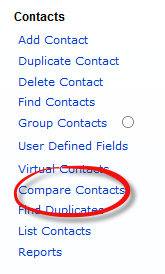
Important Note To Remember Only two records or contacts can be compared at any one time. In the case that you have more than two records selected and you want to compare, you will to have to omit the other records momentarily. To do this click the OMIT button or through the List Contacts screen.
Once the Compare Contacts button is clicked, select from the following options:
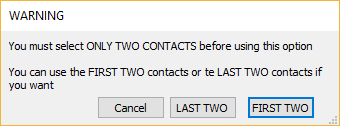
Then, select which contact from the two is to be compared against the other
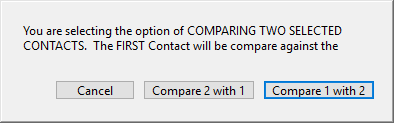
Once two contacts are selected to be compared, the two contacts will be displayed in the comparison screen where you can compare and modify.
Click the blue arrow to update contact information to the left. The information include email, url, referrals, related to, notes, history, and progress.
