Aside from the default fields of the Contact Information section of the main screen, you can also have additional user-defined fields wherein you can create the fields you want for the contact.
To add user-defined fields, click the Group Contacts button
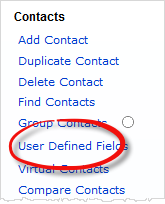
Note: You can change the UDF labels by clicking on them.
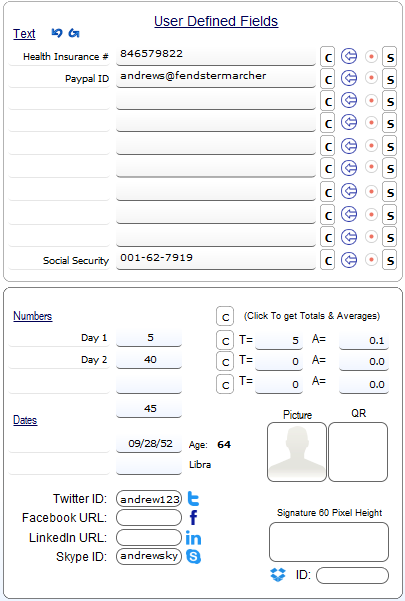
Text Fields
This is where you enter user-defined field texts, documents, files, and any other additional information about the contact.
Number Fields
In the Number Fields, you can calculate the total of the fields values and the average on what is in the number fields based on selected contacts.
Dates Fields
This is where you enter the fields for the contact that contain dates. The Age field however, is used to filter the contacts database based on a date range. Also, in the first date field, once filled in, the Age field is automatically filled in with the calculated age as well as the zodiac sign based on the entered date of birth.
Social Media Fields
The social media accounts that you can enter to the contact fields are: twitter, facebook, linkedin, skype. If you click on the social media icon at the right side of every field, the sofware will redirect you to your browser with the url of the particular social media account ID.
There is also a field for teamviewer.
Picture, QR, Signature Fields
This is where you enter the picture/image of the contact. Note that you can also insert address maps or anything in the Picture field.
There are two ways to insert a picture in the Picture field.