Delete contact
There are three (3) ways to delete contacts: delete a contact in the main screen, delete a contact in the full list contacts screen, delete several contacts at the same time.
Delete contact in the main screen
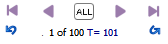


Delete contact in the full list contacts screen
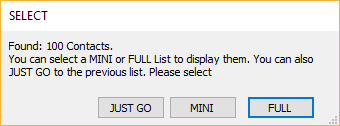
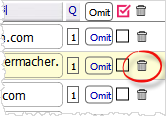
Delete selected contacts in the list contacts screen
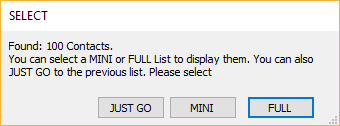

Note: You can manage contacts to select like temporarily omitting the contacts you do not want to delete using the the Omit button of the contact's line on the list. There is also the checkbox that you can mark and select only those that are marked. See Select contacts.