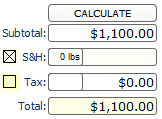- Click the add button
For first timers, a windows pop up will ask
for an initial invoice number. This number cannot be changed later. We suggest
10001 for your first invoice but you can start from any number specially if
you're following from a different system and you want to use a different
number
- Select the type of invoice: Services or Products
You can set the
default type of invoice when adding invoices in the setup area.
- Enter necessary information in the Description field
which is different depending on the type of invoice.
Service
invoice description
In order for the calculation of services
to function, use the following steps:
Step 1 Put a
cost on the first line of the text area. Say, $1000.
Step
2 On the next line, put another cost. Say, $200.
Note that for
every number or cost inputted, there should be a money sign (e. g. $) before
the number. Also, put a space after every number or at the end of each
amount.
Step 3 To calculate the services inputted in
the Invoice Description text area, click the CALCULATE button located at the
rightmost bottom part of the Invoice Description area. The CALCULATE button
can calculate what you put in the service invoice. In this case, it will be
$1200.00. For a clear image of where the CALCULATE button is located and the
result of the calculated service:
There are different options to
calculate the subtotal of the services inputted in the Invoice Description
area. It can be a percentage, a deposit or a discount.
Step
4 In the case where the options above are considered such as the
discount, another amount will be inputted on the third line. You can type the
word discount or any word on it. The important thing to remember is to put the
negative sign (-) and the money sign before the amount. In this case, the
third line would be -$200(discount).

To calculate the total, click
the CALCULATE button wherein the subtotal should be $1000.
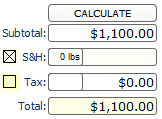
The
calculation from the steps above only calculates the subtotal calculated from
the Invoice Description area where service amounts are inputted. In order to
get the Total amount, the Freights and the Tax amounts are added together with
the subtotal.
The product invoice
description
The Product Description area is where you enter
the products that you want to create invoice from. This area is solely for
products that you could define with a product number from the PRODUCTS &
INVENTORY System of the software.
As you can see, the Product
Description area is provided with defined list for the list of products. To
add a product in the list, just click the Product Code field.
This
field will then show a list of available product codes from the Products &
Inventory System where you can select. Once a product code is selected, the
description, number of stock, and price of the product will be automatically
entered in the Product Description field.
While the number of stock is
provided, it is easy to enter the quantity of the product to
invoice.
To show the full detail of the selected product, just click
the GO button or the product description field.