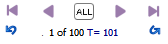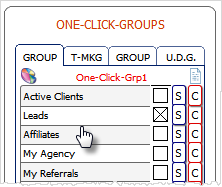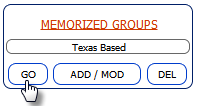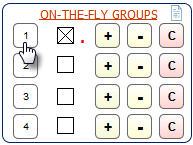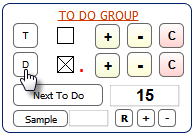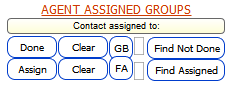Selected contacts can be determined through the navigation bar in the main
screen.
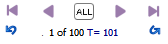
In this case, selected contacts has a total of 100.
To select contacts from the main
screen:
-
Use the find icon and search for
contacts.

The search result will be automatically selected. For
example, you search for contacts with the name Portia. The software has three
contacts with the name Portia. Selected contacts will then be a total of three
in the navigation bar from which you can navigate.
-